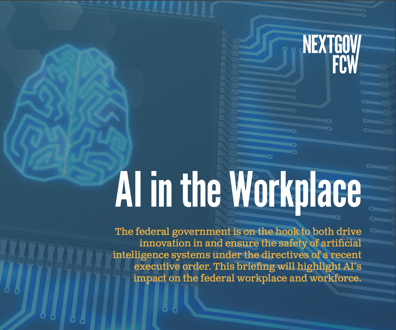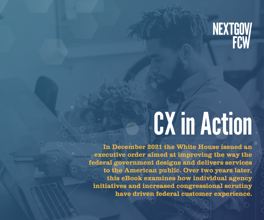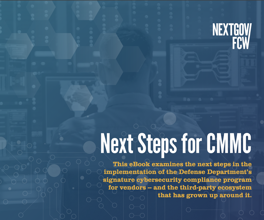Windows 10 Users, Here's How to Increase Your Privacy
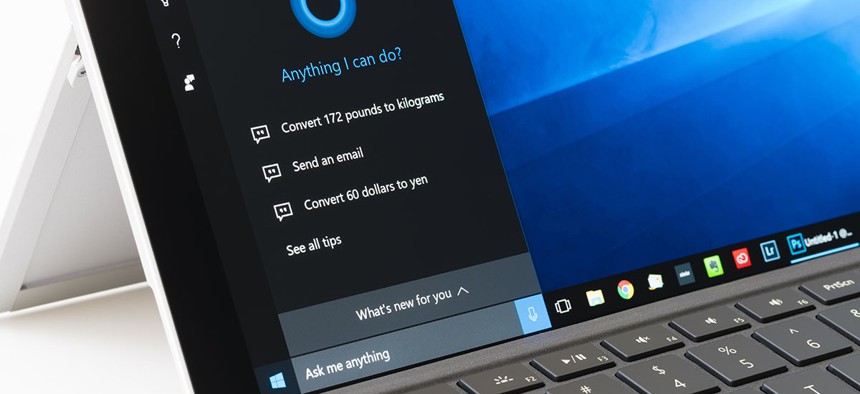
ymgerman/Shutterstock.com
If you rely on system defaults, you may be sharing more than you realize.
Desktops and laptop computers can do lot more these days than run Microsoft Office and play Minesweeper, including broadcast your location.
For Windows 10 users concerned about privacy, there are a few things you can do to make your trusted computer more trustworthy.
Windows 10 features the digital assistant Cortana and while she may be useful to some, she's always collecting your vocal, handwriting and typing patterns. She also keeps an eye on your calendar, contacts and browsing history. Put together, that's a lot of information. To stop Cortana in her tracks, adjust the privacy settings under the 'Speech, Inking and Typing' section.
» Get the best federal technology news and ideas delivered right to your inbox. Sign up here.
Another privacy concern is location sharing, and unless you specify otherwise, Windows 10 is constantly broadcasting your location. To change that, go to Privacy Settings and choose 'Location' and simply click the 'Change' button to turn it off and click the 'Clear' button to wipe location history from that device. If and when you do decide to turn location-sharing back on, you can determine which apps have access to it, like maps and weather.
You might also want to stop Windows 10 from constantly syncing with other devices. For example, Windows 10 can sync passwords between devices for convenience, but maybe that's something you prefer to type in. To determine what syncs and what doesn't, head to Account Settings and choose 'Sync Your Settings.' From there, use the toggles to determine how your devices will interact.
The Windows 10 lock screen might also be sharing more information than you're comfortable with. When you get up to order a cup of coffee and leave your laptop at the table, do you want your notifications visible to anyone? If not, go to System Settings to turn off lock screen notifications and even choose to hide your email address when you sign in.
To learn more, check out the video below from CNET: