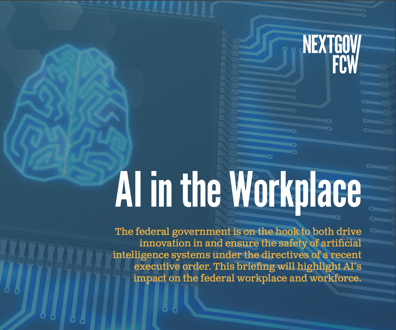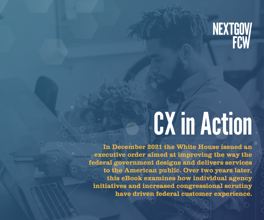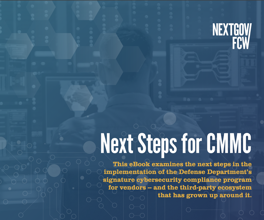Office 2007: Microsoft offers a work space for everyone
Next version of Office features new interface, content management and workgroup tools
You won’t find any new killer applications in Microsoft Office 2007. The new version focuses instead on trying to solve the riddle that has plagued all office suites: How can it become the work space for all, from novices to experienced users?
The problem is that all of the special tools and configuration options that can help the most experienced employees performing the most challenging jobs tend to be confusing for those who rarely or never need those features. Office 2007 aims to be the software equivalent of a gentleman’s valet — always there when wanted and invisible when not needed.
Access to power tools
Users will first notice a new interface in Office 2007 — an appearance that departs from earlier versions.
The most dramatic change in the interface is the use of “ribbons” instead of pull-down menus. Ribbons offer collections of buttons and other graphic elements of the sort that used to be available on customizable toolbars in previous versions of Microsoft Office applications.
Across the currently displayed ribbon is a set of tabs for selecting other ribbons. In Word, for example, the available ribbons are Home, Insert, Page Layout, References, Mailings, Review and View.
We couldn’t fathom a few of the ribbon assignments. The header/footer control, for example, is on the Insert ribbon instead of the Page Layout ribbon, which seems to be a more natural location. Generally, however, the ribbons are logically designed and easy to use.
We liked that the Home ribbon contains the most commonly used formatting and search-and-replace tools. The ribbons are not customizable, but there is a customizable Quick Access Toolbar directly above the ribbon bar.
We like the way Microsoft made the ribbons context sensitive. If you click in a table, for example, a Table Tools ribbon automatically appears. And if you highlight a portion of text, the Home ribbon will reappear with the selected text style highlighted. Many options can be summoned quickly and closer to hand by simply right-clicking on selected objects in a document.
The new Office applications make extensive and effective use of previews. If you highlight a selection of text and then move the cursor to different text styles offered in the Home ribbon, the text will automatically change to the style.
Curiously, Microsoft has not applied the previews across the board. They work for font style changes, for example, but the only preview for paragraph style changes is one provided in the pop-up dialog box. Nevertheless, we find the redesigned interface to be a welcome improvement that, once users adjust to the changes, is bound to improve productivity.
Application improvements
The main improvements in Word are the ribbons and other interface enhancements. Those features are replicated in Office’s other applications, but a few other improvements in functionality are noteworthy.
Word now offers the option of saving documents as PDFs rather than exporting them as PDFs. And a slick new versioning tool lets you scroll through multiple versions of a document simultaneously so that you can view changes.
Excel sports a variety of improved formatting functions, including conditional formatting, which changes the background color of cells depending on their value. Conditional formatting can also produce other visual effects depending on cell values.
We also found Excel’s charting tools to be much better, especially with the addition of live previews.
Outlook is one of the most improved applications in this version, and we especially like its group scheduling function. And if you’re using a SharePoint server, you can overlay team schedules on top of your personal Outlook calendar, which makes coordinating schedules easier.
You can e-mail a calendar or your availability to others. The calendar won’t list details about your appointments if you choose to keep them confidential. But it will indicate when you are available.
Finally, Outlook offers a new instant search feature that lets you quickly search across your calendar, e-mail messages, contact information and tasks.
PowerPoint has adopted most of the new interface changes. In addition, the presentation program adds SmartArt, a tool that lets you quickly reformat your slide shows.
Collaboration and content management
Interface and application improvements are good for individual users, but collaboration and content management features are the enhancements that might tempt agencies to upgrade to Office 2007. Because its applications tightly integrate with Office SharePoint Server, Office 2007 offers new workgroup capabilities. Office SharePoint Server is not mandatory for running Office 2007.
As with previous versions, Office SharePoint Server has extensive Web functions, including centralized document management and Web portals for workgroup collaboration. But Microsoft has redesigned SharePoint and Office applications to bring powerful collaboration tools to users working in Office applications.
Office users can store documents on SharePoint servers. SharePoint also has extensive document management tools to control access rights, check in/check out, version control, retention periods, expiration and auditing. SharePoint brings strong workflow tools to Office, allowing people to route documents for review and approval.
Combining Office 2007 with the new Office SharePoint Server enables users to distribute electronic forms for data collection via the Web or Office tools, such as Outlook. Built-in validation rules let users integrate collected data into back-end data systems using Office applications and Office documents.
You could, for example, post an interactive version of an Excel spreadsheet on a Web server, use it to collect data from users and automatically update the Excel document on the author’s workstation with the input collected from other users.
The workgroup capabilities of Office SharePoint Server and Groove, the Web-based workgroup software that Microsoft recently acquired, are so extensive that we will test and report on them separately when Office 2007 ships.
The bottom line
Until we have the final code, we cannot test the performance of Office 2007 applications. But moving to Office 2007 will clearly require significant retraining.
All menus have changed, but many shortcuts remain the same.
Retraining systems administrators and users will be significantly more time-consuming if you plan to integrate with Office SharePoint Server to maximize the workgroup features.
Many agency users will no doubt press to upgrade to this new version because of the slick interface and new application features. But those enhancements do not justify the cost of upgrading.
On the other hand, if your users can make effective use of the content management and collaboration tools offered by Office 2007, you might want to consider the upgrade. If you do, expect to move your entire unit to the new application platform in relatively short order. Here’s why.
You can open files from earlier versions of Office in Office 2007, and you can save Office 2007 files in earlier formats. But you cannot open native Office 2007 files in earlier versions of Office applications.
Many of the SharePoint-based capabilities depend on the use of Office 2007 applications’ default Extensible Markup Language format. That means agencies should be sure that everyone uses the same version of Office.