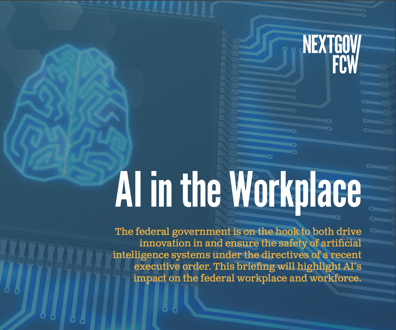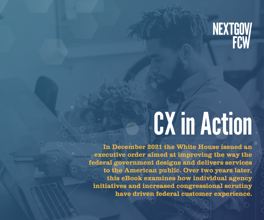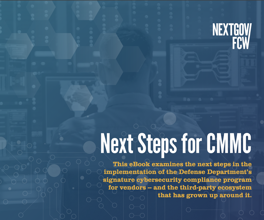Trust No One - Part II
Yesterday, we warned about a new Trojan Horse that looks like an authentic Microsoft screen ordering you to “activate†your Windows copy, which, by the way, requires you to submit your credit card information. If you don’t agree to submit the information, the Trojan Horse shuts down your computer.
We received some emails asking how to deal with this insidious threat. We offer two Symantec-endorsed solutions.
Javier Santoyo, a Symantec Security Response manager, says the easiest way to deal with this Trojan Horse is pretend to give it what it wants. Go ahead and click “yes,†and enter in false information. The Trojan Horse “is not doing anything malicious to your system,†Santoyo says. In other words, sending false information via this infestation won’t melt down your hard drive, erase your data, or otherwise kill your computer. “If this were a different threat, I wouldn’t recommend doing that,†he adds. Once you’re back into your system, run an anti-virus program to remove the threat, Santoyo says.
One Tech Insider caveat: We don’t think anybody should ever succumb to a phishing program, even when giving false data. Do it this time and you may get careless the next time. So, onto the next solution, which is a little technical:
Click “no,†and the computer will automatically reboot. While it’s rebooting, press F8 or F12 to start the operating system in safe mode. Safe mode is a stripped down version of your operating system giving you access only to basic files.
Once in Safe Mode, you can run your antivirus software and remove the infection. Microsoft notes that “you can choose the Safe Mode with Networking option,†which also will give you Internet access. You'll need access to update your antivirus software, which if you’re infected, probably needs it.
You can also try removing the infection manually. Symantec notes that the Trojan Horse’s file name is keylog.dll.
Symantec also adds this important reminder: “Symantec strongly recommends that you back up the registry before making any changes to it. Incorrect changes to the registry can result in permanent data loss or corrupted files. Modify the specified subkeys only. For instructions refer to the document: How to make a backup of the Windows registry."
To remove it, you’ll need to open the registry editor, which you do by going to Start, Run, and typing in regedit.
Inside the registry, which is a database of all your computer's hardware and software information and settings, hit control F, and search for the file "keylog.dll." Check Match whole string only in the search box, because you’re not looking for all ".dll" files, just this particular one.
When it comes up, delete it. But you’re still not done, you’ll have to remove the two subkeys the program has unloaded:
HKEY_LOCAL_MACHINE\SOFTWARE\Microsoft\Windows\CurrentVersion\Run\soft2
HKEY_LOCAL_MACHINE\SOFTWARE\Microsoft\Windows\CurrentVersion\Policies\System\DisableTaskMgr
Notice something about where those files are? They’ve been downloaded directly into your Microsoft Windows registry, which most people are justifiably paranoid about touching, for fear they could mess up the operating system.
The best medicine for viruses, of course, is preventative -- not getting infected in the first place. That means your computer’s security settings are up to date, you are running regularly-updated anti-virus software and you refrain from downloading questionable attachments.
NEXT STORY: Even the President Gets Hooked on Broadband