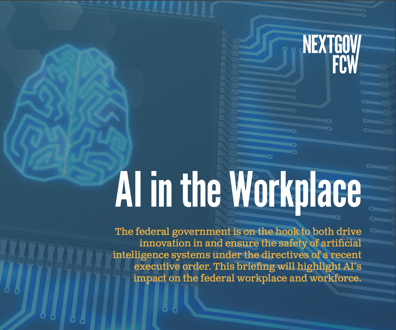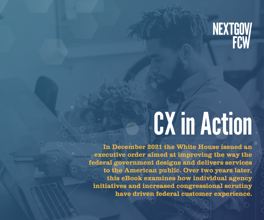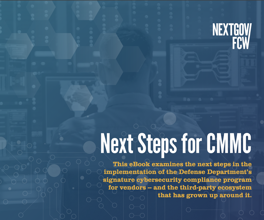Tip Thursday - More On Google Searches
Welcome to Tech Insider’s Tip Thursday, in which we bring you computing tips and information you can easily apply at your desktop.
This week: customizing Google.
As a follow up to an earlier post about simple tricks to make your Google searches more effective, we offer some basic steps to customize the search engine results and display.
Google automatically applies a search-return feature that they call “SafeSearch Filtering," which excludes sites containing explicit material. Google's default setting for SafeSearch is "moderate filtering." But maybe you want to decide what is safe. If you like that idea, here’s how to turn Google's SafeSearch Filter off.
On the Google homepage, click the tiny preferences link on the right hand side of the search box. SafeSearch Filtering is the third preference category down. Set it to your favored level of filtering. Note: For this to work, your computer must accept a Google cookie.
While you’re setting your filtering standards, you’ll see other preferences you can set in Google, too -- such as language. Maybe you only want Web pages written in Arabic. Go to Search Language and check off your favored languages.
Also, tired of clicking on the Google "O's" at the bottom of a search results to retrieve the next page of results? You can change the number of returns displayed by clicking on Number of Results and choosing 10 to 20, 30, 50 or 100.
NEXT STORY: CSC Buys Outsourcing Specialist Covansys