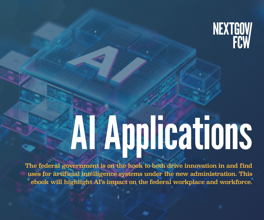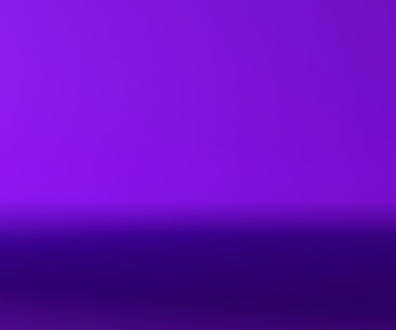Three Settings You Can Change On Your Phone Right Now to Help You Focus

PopTika/Shutterstock.com
Stop the mindless scrolling.
Stop me if you’ve heard this one.
You’re mindlessly scrolling through [Instagram/Facebook/Twitter] when you suddenly snap out of it. Wait, I shouldn’t be wasting my time this way, you think. You close the app, but a few seconds later—as if possessed by a higher power—you find your thumbs somehow tapping to open the exact same app you just quit.
How is this be possible? How do we consistently use technology in ways that are against our better judgment?
Phone addiction is not just caused by a weakness of willpower; it’s also caused by a strength of design. Notifications are red like the color of blood to trigger our brains to attend to them immediately. Forcing users to scroll down to refresh plays off our hardwired addiction to intermittent rewards. Apps are designed with infinite scroll so there’s no logical endpoint.
Phones are addictive by design. But thankfully, we also have the power to change their default settings to make them less addictive. The basics of reclaiming your focus by, say, turning off notifications or deleting social media apps entirely have been well documented. But within every phone, there are a number of lesser-known design elements that can be changed to help reclaim your attention.
Here are three that work across iPhones and Androids:
Make your phone less colorful
One reason phones are so addicting is their color. Our eyes are naturally drawn to bright colors like monkeys to shiny objects. Taking away the color—from either your background wallpaper or the phone alltogether—can keep your phone working as a tool rather than a personal entertainment system. Of course, it makes the phone less aesthetically pleasing, which is entirely the point. Bonus: black and white phones also save battery life.
To change your phone’s wallpaper:
iPhone: Go to Settings > Wallpaper > Choose a New Wallpaper > Stills
Android: Hold down the home button > Tao the wallpaper icon > Change the wallpaper
To change your phone to grayscale:
iPhone: Settings > General > Accessibility >Display Accommodations >Color Filters
Android: 1. Settings > About phone > Developer options > Tap “build number” in rapid succession. 2. Hardware accelerated rendering > Simulate color space > Monochromacy
Organize your apps alphabetically
There are many ways to organize your apps: by frequency of use, by color, by app function. But the healthiest way is to organize them alphabetically. Here’s why:
When you organize apps alphabetically, it requires an intention to open them. You must consciously think of the name of the app you want to open rather than mindlessly scroll through icons looking for a quick fix. Furthermore, an alphabetical system requires little effort to update. Rather than slog through pages of app to find space for a new app, organizing them alphabetically allows you to get to the app you want and get on with your life. Bonus: instead of scrolling through your phone to find an app, you can always use the search function, so you only open apps when you truly want to.
Turn off raise to wake
Raise to wake is a feature on iPhones that allows you to see notifications on your lock screen everytime you lift your phone. (Thankfully, the raise-to-wake feature is not native to android phones.) By disabling your phone from casting out hooks anytime you move it, it enables you to see notifications on your own terms. On iPhones, you can toggle off raise to wake by heading to Settings > Display & Brightness > Raise to Wake.
On Android, you can download an alternative launcher like Siempo, which removes distracting app icons, enables batched notifications, and has a host of other tools to keep you from getting sidetracked
If you want more productivity hacks, check out this comprehensive list of alternative phone configurations for the iPhone or this post on the science behind how phones grab our attention. Or if you’re ready to put down your device, there’s plenty to see offscreen.