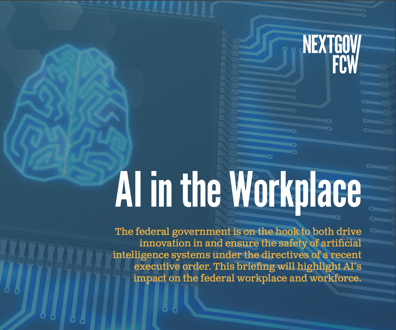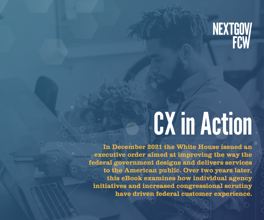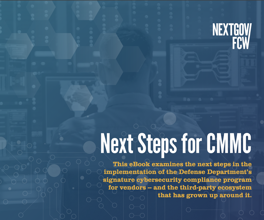Google Chrome Has Begun Ridding the Internet of Crappy Ads
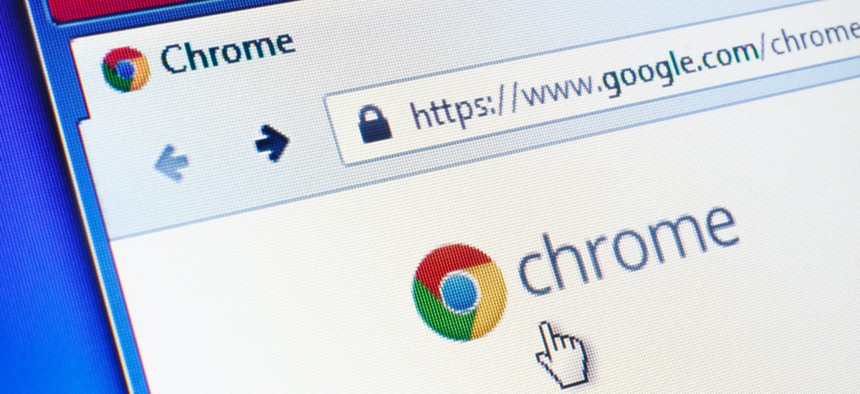
Evan Lorne/shutterstock.com
The company is creating a filter to get rid of annoying ad experiences.
Google’s war on bad ads starts now.
The tech giant rolled out a feature for its Chrome web browser today that automatically blocks advertisements on websites with annoying ad experiences. That means no more pop-up ads, autoplay video ads with sound, or large ads that stick around even when you scroll down, among others.
The company, which announced the ad-filtering feature last year, wants to rid the internet of the intrusive ads that drive people to block all or most ads on the internet. If used more widely, those other, all-encompassing ad blockers could put a dent in Google’s $110 billion in annual revenue, which comes mainly from digital ads. Google controls nearly one-third of the world’s digital advertising market, according to estimates by by research firm eMarketer.
How it works
Chrome’s ad filter won’t block all ads, just those on sites that fail to meet the standards set by industry trade group Coalition for Better Ads, of which Google and other tech companies like Facebook are members. The group used consumer research, including data and research methodology from Google (paywall) and other members, to determine what ads annoy people the most.
Google uses a sample of a site’s webpages to judge whether the site meets the standards set by the group, it said in a blog post outlining its ad-filtering process this week. Sites are then given a passing, failing, or warning in Google’s Ad Experiences Report, where publishers can see how their ad experiences measure up and be notified. Publishers with a certain number of violations—currently around 8% of pages with ads on their sites, based on coalition rules—fail. They then have 30 days to fix the problems and request another review, or Chrome will block all ads on the site. (Google said that as of Feb. 12, 42% of sites that were failing are now passing.)
The coalition does allow publishers to “self-certify” that they are compliant, Google told Quartz. In those cases, Google goes to the coalition, which determines whether the ads should be filtered.
When you visit a webpage on Chrome, the ad filter checks to see if that page belongs to a failing site. If it does, it will block any messages the browser sends the internet, like those for images or JavaScript, that match a list of known ad-related URL patterns, thereby preventing the ads from displaying on the page, according to Google’s blog post.
What you’ll see
You’ll be alerted if Chrome blocks ads on a site you are visiting. On desktop, this will look a lot like the message that appears in Chrome’s address box when it blocks a pop-up page. On Android devices, a message will display at the bottom of the screen where users can get more information or turn off the feature.

What you won’t see
There are 12 types of ads (pdf) that Google is on the look out for on desktop and mobile, including pop-up ads, autoplay video ads with sound, flashing animated ads on mobile, and mobile ads that take up more than 30% of the vertical screen’s main real estate.

If a site is found to be failing, Chrome won’t just block those intrusive ads. It will block all ads on the site, even those bought on Google’s own AdWords platform or served through its ad server DoubleClick.
There may well be other ads you find annoying that Google doesn’t, like any autoplay video ads (regardless of sound), or skippable ads that appear before a webpage has loaded. But you’ll continue to subjected to those on Chrome so long as the site adheres to the Better Ads Standards.
How to get it
Google’s ad filter works on desktop computers with Windows, Mac, Linux, Chrome operating systems, as well as Android devices. iPhone users are out of luck. Google has not said if and when it will bring the feature to iOS devices.
You’ll need Chrome version 64, which was released earlier this year, or higher to use it. If your web browser is up to date, Chrome should automatically begin blocking ads. To find what version of Chrome you have, navigate to About Google Chrome from the drop-down menu in your web browser or enter “chrome://settings/help” into the address bar. You’ll be given the option to update Chrome if you’re using an earlier version, and relaunch the web browser.
On Android devices, you can update the app from within the Google Play Store app (Select Menu, My apps & games, then Updates).