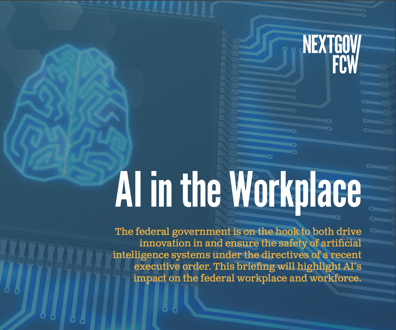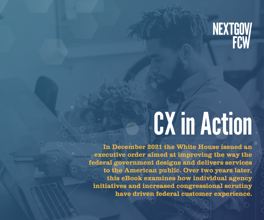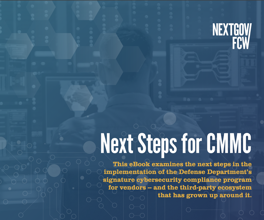Here’s How to Bring Your Old Laptop Back to Life

GaudiLab/Shutterstock.com
This solution might break the endless cycle of replacement.
Every few years, we replace the electronic devices in our lives, because they start to feel slow, or won’t work with the latest programs. But we don’t often throw out the old ones, either out of inertia or because they’re not the sort of thing you can just toss into the garbage can.
But there’s a new solution, first highlighted by Joanna Stern at The Wall Street Journal (paywall), that might break the endless cycle of replacement and help restore your old laptop to some of its former glory.
Neverware, an operating system developer from New York, has developed a program called CloudReady, that can turn hundreds of models of computers from the last decade into usable machines. Neverware developed a version of the operating system found on Google’s Chromebook laptops. The startup has been working with school districts in the U.S. to revive old computers for classroom—for a fee—but is now offering a free version of its software for personal computers.
Here’s what you do
As Stern points out, many computers from the last decade have enough power to run the lightweight programs found on Chromebooks and Neverware’s software allows them to do just that. There’s a long list of requirements and computers Neverware has tested its software on, but even if your laptop isn’t on the list, it’s worth trying either way (as long as you’ve backed up all the data on your old computer), as it might still work and the software is free. Here’s what to do for an old Windows computer:
- On your newer computer, go to Neverware’s site and download the software onto a USB stick with 8 GB of space. Neverware says this might take up to 20 minutes, so be prepared.
- Head to the Google Chrome Web store and download the Chromebook Recovery Utility. Open the program, click the gear icon, choose “use local image” and then look for the .zip file you downloaded onto the USB stick.
- Turn on the old laptop, plug in the USB stick and boot up the computer from the USB (which usually involves holding down a button).
- Click on the system tray and then “Install CloudReady.” A program to walk you through the setup will then pop up, allowing you to choose whether you want to erase the entire hard drive and start fresh as a Chromebook, or partition the hard drive and keep your old data and old operating system on the computer.
- Once you’ve walked through all the steps and the installation finishes, the computer will shut itself down. Unplug the USB stick, turn the computer back on, and you should be all set.
(You can also use CloudReady to revive old Macs too with a similar process which you can follow along on Neverware’s site.)
Stern said that on the old laptops she tested out, the computers worked as they were supposed to—the speakers, mice and keyboard shortcuts all worked—and generally were far faster than they had been before their updates.
But one problem will still remain: If your old laptop’s battery life had deteriorated, CloudReady won’t be able to do much for that. Though if you keep your old computer plugged in, it should be a welcome addition back into your digital family.
(Image via GaudiLab/Shutterstock.com)
NEXT STORY: OMB tightens hold on data center policy